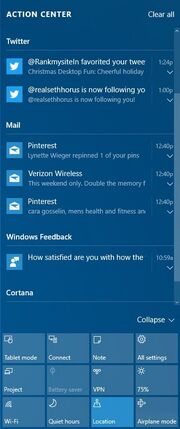
The action center in Windows 10 desktop.
The Action Center is a type of notifications system that is available in Windows 10 for laptops, Windows Phone 8.1 and Windows 10 Mobile for mobile devices. It was first introduced with Windows Phone 8.1 in July 2014, and was introduced to the desktop with the launch of Windows 10 on July 29, 2015. The Action Center replaces the charms in Windows 10.
Features[]
The Action Center has the following features:
- Getting notifications from emails and others.
- Including quick settings which can all optionally appear in the action center. By default, in desktop, 4 quick settings are shown, but the rest are shown when the "Expand" button is clicked.
Button[]
The Action Center button was originally located to the left of the date and time button, and the speech bubble was black with white lines. It only looks like this when there are notifications. Now, it is located next to the date & time button and it looks like a white speech bubble with black lines. If there are no notifications, then it would be a completely black speech bubble without anything in it. If the quiet hours option is activated, the number of notifications automatically disappears and a crescent would appear on the bottom right part of the speech bubble.
Options[]
The Action Center has the following options when right clicking the action center button:
- Quiet Hours: This option is used to no longer be disturbed by notifications or other forms of incoming communication. Quiet hours can be set manually or automatically based on a few parameters that the user controls.
- (Don't) show app icons: It basically hides the app icons that appear in notifications.
- (Don't) show number of notifications: Basically, it hides the number of notifications no matter how many notifications the user receives.
More options can be found by going to Settings > System > Notifications & actions
